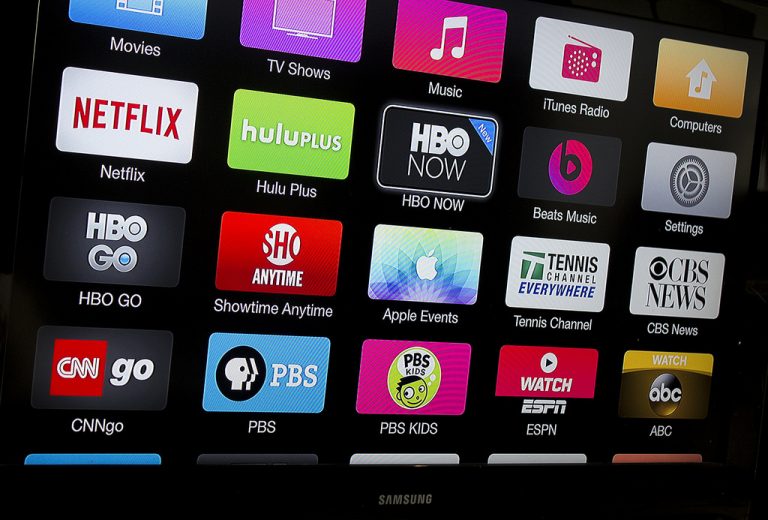
Apple TV is a video streaming device. It can receive digital data from a number of sources and stream it to a capable television. Apple calls it the future of television.
Apple TV can ply digital content from the iTunes Store, Netflix, Hulu, Now TV, YouTube and Vevo along with HBO Now, Showtime Anytime as well as video streaming portals of several cable and broadcast networks.
Last September, Apple released the tvOS 10 software update for the Apple TV, bringing an all new remote app, single-sign on, dark mode, HomeKit support, and many more features to the 4th-generation Apple TV.
In this article, we’ll share 10 best Apple TV tricks that you will love to use.
1# Fast-Forward and Rewind
You can perform fast-forward and rewind by tapping the remote’s touch surface.
Press the right side of the remote’s touch surface to fast-forward by 10 seconds. If you want to catch a scene or want to watch something again, just press the left side of the surface.
2# Siri Can Control Video Playback
You can use Siri to perform a quick rewind or fast-forwarding. Hold down the Siri button on the remote control and ask: “what did he just say?” or “fast forward by 10 minutes.”
3# Using Wireless Bluetooth Headphones
For more private viewing experience, you use wireless Bluetooth headphones with Apple TV.
Go to Settings > Remotes and Devices > Bluetooth and pair your headphones or speaker in a simple way.
4# Put Apple TV to Sleep Immediately
Apple TV is designed to go to sleep automatically. But if you want to put your device to sleep immediately, hold down the Home button the remote and select Sleep from the screen.
5# Switch Between Apps
You can easily switch between apps on Apple TV.
Just double-tap the remote’s home button and you will see a carousel of recently used apps. Swipe the touchpad to select the app you want to use.
6# Ask Siri About Weather And Sports Updates
On the Apple TV, you can ask Siri about the weather or sports scores. Just ask Siri, “What’s the temperature outside?” or “What’s the score of (whatever game you like)”.
7# Restarting Apple TV
There is an easy and simple way to restart your Apple TV. Just hold down Menu and Home buttons at the same time.
8# How to Kill Unresponsive Apple TV App
Just double tap the Home button to access the task switcher. There you can kill (I mean ending the running process) the unresponsive application by swiping up on the trackpad.
9# Rearranging Apps on Home Screen
To arrange apps on the home screen, select or highlight the desired app, press and hold the touchpad, and swipe to drop it to a new place. This process is similar to dragging-and-dropping apps on your smartphone.
Courtesy: Reddit, Business Insider, Time




